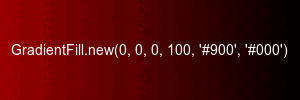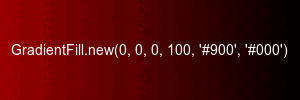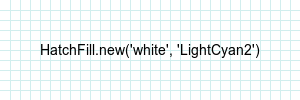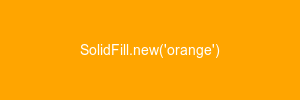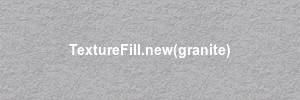The Image::View class
Introduction
A view is a rectangle in an image. Within the view pixels can be addressed by specifying their [i][j] coordinates. The
i, j index values can identify a single pixel or multiple pixels. Pixels can be accessed or modified
individually or collectively. Pixel channels (that is, the red, green, blue, and opacity components) can be accessed or modified individually
or collectively. The sync method stores modified pixels back into the image.
class Image::View < Object
new
Image::View.new(img, x, y, width,
height) ->
view
Description
The easiest way to use an Image::View object is to create it with the Image#view method, which provides a
block-scoped view and automatic syncing. You probably won't want to create a view by calling new.
Arguments
- img
- The image from which the view is taken.
- x, y
-
The x- and y-offsets of the view relative to the top-left corner of the image. Within the view, pixel addresses are relative to the top-left corner
of the view.
- width, height
- The number of columns and the number of rows in the view.
It is an error to specify a view that exceeds the boundaries of the image.
[][]
view[i][j] -> pixel or array
Description
Return one or more pixels in the view. If i and j are each a single integer value, returns a single pixel. For any other indexes, returns an array of
one or more pixels. If any index exceeds the boundaries of the view, raises IndexError.
Arguments
The i index identifies a set of rows in the view. The j index identifies a set of columns in the
view. The pixels that are returned are the intersection of these two sets. The indexes can be:
- omitted
- If i is omitted, all the rows are used. If
j is omitted, all the columns are used.
- an integer
-
or an object that can be converted to an integer. A single integer identifies a single row or column. Identify a single pixel by specifying integers
for both indexes. If the index is negative, counts from the bottom row or right column of the view.
- start, length
-
Identifies the set of
length rows or columns starting with start. If start is negative, starts at the bottom
row or right column of the view.
- an object that responds to
each
-
The index may be any object that responds to
each by returning a sequence of objects that can be converted to integers. An array with
integer values or a range of integers are two examples.
Examples
# Get the 2nd pixel in the 4th row of the view.
pixel = view[3][1] # returns a pixel
# Returns an array with only one value
pixels = view[[3]][[1]]
# Get all the pixels in the 4th row
pixels = view[3][]
# Use arrays to specify a non-contiguous set of rows and columns
pixels = view[[1,3,5]][[2,4,6]]
# Use ranges to specify a contiguous set of rows and columns
pixels = view[1..5][2..6]
[][].red
[][].green
[][].blue
[][].opacity
[i][j].red -> integer or array
[i][j].green -> integer or array
[i][j].blue -> integer or array
[i][j].opacity -> integer or array
Description
If the indexes identify a single pixel, these methods return the value of the red, green, blue, or opacity channel of that pixel. If the indexes
identify more than one pixel, these methods return an array of values. See [][] for a description of possible index arguments.
Examples
# Get the value of the green channel of
# the top-left pixel in the view.
view[0][0] = Magick::Pixel.new(0,128,255)
g = view[0][0].green # returns 128
# Get the maximum value of the red channel
# for all the pixels in the top row of the view.
m = view[0][].red.max
[][]=
view[i][j] = rvalue
Description
Replaces each pixel identified by the indexes with a duplicate of
rvalue. The rvalue is either a Pixel object or a color name. If
rvalue is a color name, calls Pixel.from_color to create a pixel.
Arguments
The indexes are the same as [][], above.
- rvalue
- Either a pixel or a color name.
[][].red=
[][].green=
[][].blue=
[][].opacity=
[i][j].red = integer
[i][j].green = integer
[i][j].blue = integer
[i][j].opacity =
integer
Description
Assigns integer to the red, green, blue, or opacity channel of the pixel or pixels identified by the indexes.
Examples
# Set the red channel of all the pixels in the 2nd
# row of the view to QuantumRange
view[1][].red = Magick::QuantumRange
# Set the green channel of the pixel at [20][30] to
# half that of its left-hand neighbor.
view[20][30].green = view[20][29].green * 0.5
sync
view.sync(force=false) -> true or false
Description
If any of the pixels in the view have been modified, this method stores them in the image. If no pixels have been modified, this method has no effect.
Arguments
- force
- If
true, forces the view pixels to be stored in the image even if none have been modified.
Returns
Returns
true if the pixels were stored in the image either because the
dirty flag was
true or
force was
true,
false otherwise.
dirty
dirty=
view.dirty -> true or false
view.dirty = true or false
Description
Any modification to a pixel in the view causes the
dirty attribute to be set to true. You can (although normally you don't need to) set dirty=true to force
sync to store the pixels in the image, or set dirty=false to keep sync from storing the pixels.
x
y
width
height
x -> integer
y -> integer
width -> integer
height -> integer
Description
The x, y, width, and height arguments specified
when the view was created.
The Geometry class
Introduction
The Geometry class contains the same information as an ImageMagick
geometry string. Geometry objects are interchangeable with geometry strings.
class Geometry < Object
new
Geometry.new(width=nil, height=nil, x=nil, y=nil,
flag=nil) -> geometry
Description
Constructs a new Geometry object.
Attributes
A geometry string has the general form "WxH+x+y[!@%<>]. In a
Geometry object,
- width
- specifies the W value
- height
- specifies the H value
- x, y
- specify the x and y values, respectively
- flag
- one of the constants shown in this table:
Geometry flag constants
Constant
name
|
Geometry
string flag
|
Explanation |
| PercentGeometry |
% |
Normally the attributes are treated as pixels. Use this flag when the width and height attributes represent
percentages. For example, 125x75 means 125% of the height and 75% of the width. The x and y attributes are not
affected by this flag.
|
| AspectGeometry |
! |
Use this flag when you want to force the new image to have exactly the size specified by the the width and
height attributes.
|
| LessGeometry |
< |
Use this flag when you want to change the size of the image only if both its width and height are smaller the values specified by those
attributes. The image size is changed proportionally.
|
| GreaterGeometry |
> |
Use this flag when you want to change the size of the image if either its width and height exceed the values specified by those attributes. The
image size is changed proportionally.
|
| AreaGeometry |
@ |
This flag is useful only with a single
width attribute. When present, it means the width attribute represents the total area of the image in pixels.
|
| MinimumGeometry |
^ |
Use ^ to set a minimum image size limit. The geometry 640x480^, for example, means the image width will not be less than 640 and the image height
will not be less than 480 pixels after the resize. One of those dimensions will match the requested size, but the image will likely overflow the
space requested to preserve its aspect ratio.
|
If any attribute is omitted the default is nil or 0.
Example
g = Magick::Geometry.new(100,200,nil,nil,Magick::AspectGeometry)
The Pixel class
Introduction
A pixel describes the smallest individually addressable part of an image. In the RGB
colorspace, a pixel's color is described by its intensity in the red, green, and blue channels. Its
opacity is described by its intensity in the opacity (also called alpha, or matte) channel. In the CMYK colorspace a pixel's color is described by its
intensity in the cyan, magenta, yellow and black (K) channels. Intensity is a value between 0 and
QuantumRange.
Usually, RMagick methods operate on entire images or on groups of pixels that have been selected by their position or color. Some methods, such as
pixel_color and view, operate on individual pixels or even on the RGBA (or CMYK)
components thereof.
class Pixel < Object
mixes in Comparable, Observable
new
Pixel.new(red, green, blue, opacity) ->
pixel
Description
Constructs a pixel object from the specified red, green, blue, and opacity intensities. The intensity is a number between 0 and
QuantumRange.
Attributes
- red, green, blue
-
The red, green, and blue intensities of the pixel, respectively. If the colorspace is
CMYKColorspace, these attributes are interpreted as the cyan, magenta, and yellow intensities.
- opacity
-
The opacity level. Higher intensities are more transparent. If the colorspace is CMYKColorspace, this attribute is interpreted as the black
intensity.
- cyan, magenta, yellow, black
- These attributes are aliases for
red, green, blue, and opacity, respectively.
from_color
Pixel.from_color(color_name) ->
pixel
Description
Constructs a new Pixel object from the
color name. Raises ArgumentError if the name is unknown.
from_hsla
Pixel.from_hsla(hue, saturation, lightness,
alpha=1.0) -> pixel
Description
Constructs a pixel object from the specified arguments.
Arguments
- hue
- Either a String percentage (e.g., "25%") or a value in the range [0.0, 360.0).
- saturation
- Either a String percentage (e.g., "25%") or a value in the range [0.0, 255.0].
- lightness
- Either a String percentage (e.g., "25%") or a value in the range [0.0, 255.0].
- alpha
-
Either a String percentage (e.g., "25%") or a value in the range [0.0, 1.0], where 1.0 is fully opaque and 0.0 is fully transparent. This argument
may be omitted. The default is 1.0.
See also
to_hsla
<=>
pixel1 <=> pixel2 -> -1, 0, or 1
Description
Returns -1, 0, or 1 depending on if pixel1 is "less than," equal, or "greater than" the pixel2.
Since there is no way to rank order pixels, and thus determine if one pixel is "greater than" or "less than" another, this method uses an arbitrary
algorithm that ensures these two conditions:
- pixels with equal RGBA (or CMYK) values compare equal, and
- comparing the same two unequal pixels always returns the same result.
Returns
-1, 0, or 1
See also
fcmp
fcmp
pixel.fcmp(pixel, fuzz=0.0,
colorspace=RGBColorspace) -> true or false
Description
Returns true if the argument is the same color as
pixel.
Arguments
- pixel
- The pixel to which the receiver is compared.
- fuzz
- The amount of fuzz to allow before the colors are considered to be different.
- colorspace
-
If the pixels are in the CMYK colorspace, specify
Magick::CMYKColorspace.
Returns
true or false
See also
<=>
intensity
pixel.intensity() -> integer
Description
Returns the intensity of the pixel. The intensity is computed as 0.299*R+0.587*G+0.114*B.
to_color
pixel.to_color(compliance=AllCompliance, matte=false,
depth=QuantumDepth, hex=true) -> string
Description
Returns the
color name corresponding the the pixel values. If there is no such named color in the specified color standard,
returns a string in the form "rgb(r,g,b,a)".
Arguments
- compliance
-
A ComplianceType
constant. The default value of AllCompliance causes
to_color to search for a color name in any of the 3 defined color standards.
- matte
- If false, the pixel's opacity attribute is ignored.
- depth
-
An image depth. The default is the quantum depth used when ImageMagick was compiled. The values 16 and 32 can be used only when ImageMagick was
compiled with the appropriate QuantumDepth.
- hex
-
If true, represent the color name in hex (#rrggbbaa or #rrrrggggbbbbaaaa) format. In this case
compliance is meaningless.
See also
Compare this method to
Image#to_color, in which the matte and depth values are taken
from an image.
to_hsla
pixel.to_HSL -> array
Description
Converts the RGB representation of the pixel to hue, saturation, lightness, and alpha values.
Returns
An array of the form [hue, saturation, lightness, alpha]. Each value is in the range specified for it, as described in
from_hsla, above.
Struct classes
Introduction
These classes are created by the Struct class and are used to create objects used as attribute and argument values in other RMagick classes. Like all
the classes created by Struct, these classes define both getter and setter methods for their attributes. That is, for an attribute x both the
x and x= methods are defined.
The Pixel and Geometry classes define additional constructors and conversion methods.
class AffineMatrix < Struct
new
AffineMatrix.new(sx, rx, ry, sy,
tx, ty) -> matrix
Description
An AffineMatrix object describes a coordinate transformation. This object is used as an argument to the
Image#affine_transform, Image#composite_affine, and
Draw#affine methods.
Attributes
- sx, sy
- The amount of scaling on the x- and y- axes.
- rx, ry
- The amount of rotation on the x- and y-axes, in radians.
- tx, ty
- The amount of translation on the x- and y-axes, in pixels.
class Chromaticity < Struct
new
Chromaticity.new(red_primary, green_primary, blue_primary,
white_point) -> chromaticity
Description
A Chromaticity object represents chromaticity values for the
Image#chromaticity
attribute.
Attributes
The attribute values are Primary objects.
- red_primary
- Red primary point (e.g. red_primary.x=0.64, red_primary.y=0.33)
- green_primary
- Green primary point (e.g. green_primary.x=0.3, green_primary.y=0.6)
- blue_primary
- Blue primary point (e.g. blue_primary.x=0.15, blue_primary.y=0.06)
- white_point
- White point (e.g. white_point.x=0.3127, white_point.y=0.329)
class Point < Struct
new
Point.new(x, y) -> point
Description
The value of the pixels_per_em attribute in the TypeMetric struct returned by
Draw#get_type_metrics is a Point object..
Attributes
- x
- Character width
- y
- Character height
class Primary < Struct
new
Primary.new(x, y, z) -> primary
Description
See Chromaticity class.
Attributes
- x
- X ordinate
- y
- Y ordinate
- z
- Z ordinate. This attribute is always ignored.
class Rectangle < Struct
new
Rectangle.new(width, height, x, y) ->
rectangle
Description
The value of the
Image#bounding_box
attributes.
Attributes
- width
- Rectangle width
- height
- Rectangle height
- x
- Offset from the left edge of the image
- y
- Offset from the top edge of the image
class Segment < Struct
new
Segment.new(x1, y1, x2, y2) ->
segment
Description
The value of the bounds attribute in the
TypeMetric
class.
Attributes
x1, y1, x2, y2
Introduction
The Image#new and ImageList#new_image methods accept a Fill object as an
optional third argument. A Fill object is an instance of a Fill class. Fill classes are designed to support custom background
fills. Each Fill class defines only two methods, initialize and fill. The initialize method is
called from the application to create an instance of the fill class. It accepts any arguments and does whatever is necessary to create the fill. The
fill method is called from the initialize method of the new image object, after the image is completely initialized. The
fill method gets the image as its only argument and sends whatever methods are necessary to the image to fill the image's background.
RMagick supplies three Fill classes,
HatchFill, GradientFill, SolidFill and TextureFill. These classes are explained below. The HatchFill class is intended as an example of how to write a Fill class and is
written in pure Ruby. You can read it in rmagick_internal.rb.
new
GradientFill.new(x1, y1, x2, y2,
start_color, end_color) -> gradient_fill
Description
Creates a gradient fill. The x1, y1, and x2,
y2 arguments describe either a line or a point. If x1 != x2 or
y1 != y2, then the arguments describe the starting line for the gradient. The gradient will start with
start_color at the starting line and gradually transform to end_color as the distance increases from
the starting line.
If x1 == x2 and y1 == y2, the gradient radiates from
the specified point, gradually transforming from start_color to end_color.
The line or point does not have to lie within the image bounds.
Arguments
- x1, y1
- One of the starting line end-points.
- x2, y2
- The other end-point on the starting line.
- start_color
- The color at the starting line.
- end_color
- The color to which the gradient transforms.
Example