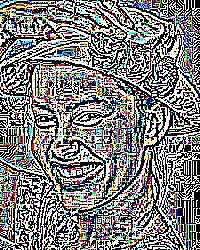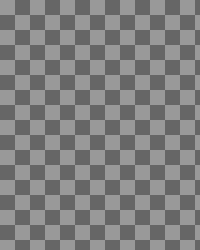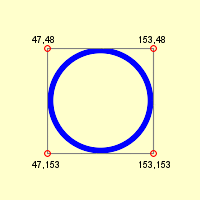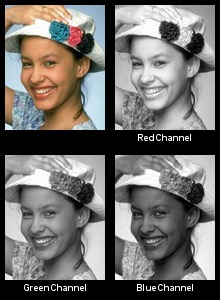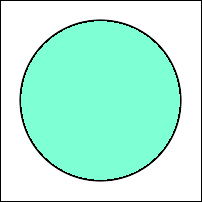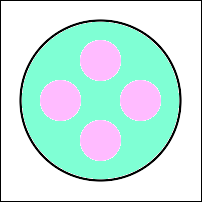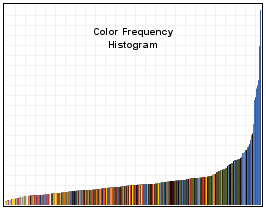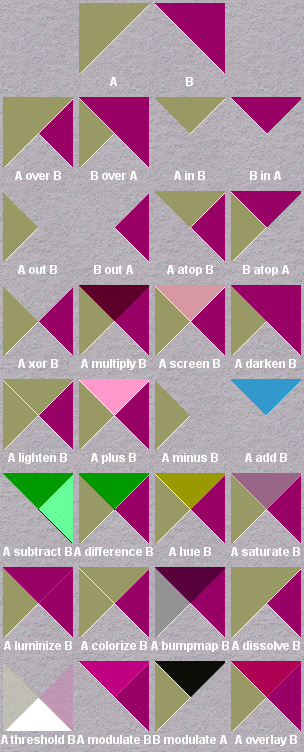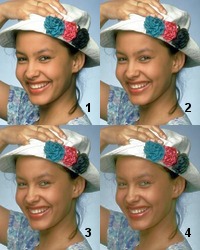class Image < Object (class methods and instance methods a-d)
mixes in Comparable
Table of Contents
class methods
instance methods
class methods
capture
Image.capture(silent=false, frame=false, descend=false, screen=false, borders=false) [
{ optional arguments } ] ->
image
Description
Reads an image from an X window. Unless you identify a window to capture via the optional arguments block, when capture is invoked
the cursor will turn into a cross. Click the cursor on the window to be captured.
Within the optional arguments block, specify
options.filename = "root" to capture the entire desktop. To programatically specify the window to be captured, use
options.filename = window_id, where window_id is the id displayed by xwininfo(1).
Arguments
- silent
-
If
true, suppress the beeps that signal the start and finish of the capture process. The bell rings once to signal the start of the
capture and twice to signal the finish.
- frame
- If
true, include the window frame.
- descend
-
If
true,
obtain image by descending window hierarchy.
- screen
-
If
true, specifies that
the GetImage request used to obtain the image should be done on the root window, rather than directly on the specified window. In this way, you can
obtain pieces of other windows that overlap the specified window, and more importantly, you can capture menus or other popups that are independent
windows but appear over the specified window.
- borders
- If
true, include the border in the image.
- optional arguments
-
You can specify any of these Image::Info attributes in the
optional arguments block: colorspace, depth,
dither, interlace, and image_type.
Returns
A new image.
Example
img = Magick::Image.capture { |options|
options.filename = "root"
}
combine
Image.combine(red_ch=nil, green_ch=nil, blue_ch=nil, opacity_ch=nil) ->image
Description
Combines the grayscale value of the pixels in each image to form a new image.
Arguments
The red channel of the image specified in the first argument is used as the red channel in the new image. The green channel of the image specified in
the second argument is used as the green channel in the new image. The blue channel of the image specified in the third argument is used as the blue
channel in the new image. The opacity channel of the image specified in the fourth argument is used as the opacity channel in the new image.
Any of the arguments may be nil. Trailing nil arguments may be omitted. You must specify at least one image argument.
Returns
A new image
See also
The same results can be obtained using the
composite method and the CopyRed/Green/Blue/OpacityCompositeOp
CompositeOperator enum values.
Magick API
CombineImages
constitute
Image.constitute(width, height, map, pixels) ->
image
Description
Creates an image from an array of pixels. This method is the reverse of
dispatch.
Arguments
- width
- The number of columns in the image
- height
- The number of rows in the image
- map
-
A string describing
the expected ordering of the pixel array. It can be any combination or order of R = red, G = green, B = blue, A = alpha, C = cyan, Y = yellow, M =
magenta, K = black, or I = intensity (for grayscale).
- pixels
-
The pixel data. The pixel data in the array must be stored in scanline order, left-to-right and top-to-bottom. The elements in the array must be
either all
Integers or all Floats. If the elements are Integers, the Integers
must be in the range [0..QuantumRange]. If the elements are
Floats, they must be in the range [0..1].
Returns
An image constructed from the pixel data.
Example
image = Magick::Image.constitute(width, height, "RGB", pixels)
See also
import_pixels, store_pixels
Magick API
ConstituteImage
from_blob
Image.from_blob(string) [ { optional arguments } ] -> array
Description
Creates an array of images from a BLOB, that is, a Binary Large OBject. In RMagick, a BLOB is a string.
Arguments
A blob can be a string containing an image file such as a JPEG or GIF. The string can contain a multi-image file such as an animated GIF or a Photoshop
image with multiple layers. A blob can also be one of the strings produced by to_blob. Control the format of the
created image(s) by setting additional Image::Info attributes in the optional block argument.
Returns
An array of one or more images constructed from the BLOB.
Example
See to_blob.
Magick API
BlobToImage
new
Image.new(columns, rows [, fill]) [
{ optional arguments } ] -> image
Description
Creates a new instance with the specified number of columns and rows. You can specify other arguments by setting
Image::Info attributes in the optional block. If the optional
fill
argument is not specified, the image is set to the background color.
Arguments
- columns
- The number of columns
- rows
- The number of rows
- fill
- A Fill object
Returns
A new image.
Example
img = Magick::Image.new(256, 64) { |options|
options.background_color = 'red'
}
See also
ImageList.new_image
Magick API
AllocateImage
ping
Image.ping(filename) [ { optional arguments } ] -> array
Image.ping(file) [ { optional arguments } ] -> array
Description
Creates one or more images from the image file, omitting the pixel data. Only the attributes are stored in the images. This method is faster than
read and uses less memory.
Arguments
An image file name or open file object. You can specify other arguments by setting Image::Info attributes in the optional block.
Returns
An array containing 0 or more images.
Example
cheetah = Magick::Image.ping("Cheetah.jpg") #=> [Cheetah.jpg JPEG 1024x768 DirectClass 8-bit 101684b]
p cheetah[0].rows #=> 768
p cheetah[0].columns #=> 1024
See also
read
Magick API
PingImage
read
Image.read(filename) [ { optional arguments } ] -> array
Image.read(file) [ { optional arguments } ] -> array
Description
Reads all the images from the specified file.
Note: Because an image file can contain multiple images or multiple image layers, read always
returns an array containing 0 or more elements, one element for each image or image layer in the file.
Arguments
An image file name or open file object. You can specify other arguments by setting Image::Info attributes in the optional block.
Returns
An array containing 0 or more Image objects. If the file is a multi-image file such as an animated GIF or a Photoshop PSD file with multiple layers, the
array contains an Image object for each image or layer in the file.
Example
animated = Magick::Image.read("animated.gif")
#=> [animated.gif GIF 127x120+0+0 PseudoClass 256c 8-bit 54395b
# animated.gif[1] GIF 127x120+0+0 PseudoClass 256c 8-bit 54395b,
# animated.gif[2] GIF 127x120+0+0 PseudoClass 256c 8-bit 54395b]
See also
ping
Note
The read method does not accept a StringIO object. If you want to create an image from a string buffer, use
from_blob.
Magick API
ReadImage
read_inline
Image.read_inline(content) [ { optional arguments } ] -> array
Description
Converts a Base64-encoded image or multi-image sequence to an array of Image objects.
Arguments
A Base64-encoded string. Generally no optional arguments are required. If the image format cannot be deduced from the image data, you can use the
format attribute. If you want to extract a subset of an image sequence, see here.
Returns
An array containing 0 or more Image objects. If the content is a multi-image sequence such as an animated GIF or a Photoshop PSD file with multiple
layers, the array contains an Image object for each image or layer in the file.
Example
content = "R0lGODlhnAEuAferAAAAAAcIBggJBgw..."
img = Magick::Image.read_inline(content)
See also
read
instance methods
Description
Returns the value of the image property identified by
key. An image may have any number of properties. Each property is identified by a string (or symbol) key. The property value is
a string. ImageMagick predefines some properties, including Label, Comment, Signature, and in some cases
EXIF.
Arguments
The key may be a
String or a
Symbol.
Returns
The value of the property.
Example
mom['Label'] = 'My Mother'
See also
[ ]=, properties
Magick API
GetImageAttribute
Note
ImageMagick calls properties "attributes." I use the word "properties" to reduce the confusion with image object attributes such as
rows and columns.
[ ]=
img[key] = string -> self
Description
Sets the value of an image property. An image may have any number of properties.
Arguments
The
key may be a string or a symbol. The value can be any string.
Returns
self
Example
See
demo.rb for an example of the use of the Label property.
See also
[ ], properties
Magick API
SetImageAttribute
<=>
img <=> other_image -> -1, 0, 1
Description
Compares two images and returns -1, 0, or 1 if
img is less than, equal to, or greater than other_image as determined by comparing the signatures of
the images. If one of the arguments is not an image, this method raises a TypeError exception (in Ruby 1.6) or returns nil (in Ruby 1.8)
In addition to <=>, Image mixes in the Comparable module, which defines the <, <=, == >=, >, and
between? methods.
The difference method compares images (for equality only) but also returns information about the amount two images differ, which may be
more useful.
Returns
The value of img.signature <=> other_image.signature.
See also
signature, difference,
compare_channel
Magick API
SignatureImage
adaptive_blur
img.adaptive_blur(radius=0.0, sigma=1.0) -> image
Description
Adaptively blurs the image by blurring more intensely near image edges and less intensely far from edges.
The adaptive_blur method blurs
the image with a Gaussian operator of the given
radius
and standard deviation (sigma). For reasonable results,
radius
should be larger than
sigma. Use a
radius
of 0 and adaptive_blur selects a suitable
radius for you.
Arguments
- radius
-
The radius of the Gaussian in pixels, not counting the center pixel.
The default is 0.0.
- sigma
-
The standard deviation of the Laplacian, in pixels.
The default is 1.0.
Returns
A new image
See also
adaptive_blur_channel
Magick API
AdaptiveBlurImage
adaptive_blur_channel
img.adaptive_blur(radius=0.0, sigma=1.0 [,channel...]) -> image
Description
The same as adaptive_blur except only the specified channels are blurred.
Arguments
- radius
-
The radius of the Gaussian in pixels, not counting the center pixel.
The default is 0.0.
- sigma
-
The standard deviation of the Laplacian, in pixels.
The default is 1.0.
- channel...
-
0 or more
ChannelType arguments. If no channels are specified, blurs all the channels. Specifying no channel arguments
has the same effect as the
adaptive_blur method, above.
Returns
A new image
See also
adaptive_blur
Magick API
AdaptiveBlurImageChannel
adaptive_resize
img.adaptive_resize(new_width, new_height) -> image
img.adaptive_resize(scale_factor) -> image
Description
Resizes the image with data dependent triangulation.
Arguments
You can specify the new size in two ways. Either specify the new width and height explicitly, or specify a scale factor, a number that
represents the percentage change.
Use the change_geometry method to compute new dimensions for an image with constraints such as "maintain the current
proportions."
- new_width, new_height
- The desired width and height.
- scale_factor
-
You can use this argument instead of specifying the desired width and height. The percentage size change. For example, 1.25 makes the new image 125%
of the size of the receiver. The scale factor 0.5 makes the new image 50% of the size of the receiver.
Returns
A new image
See also
resize
Magick API
AdaptiveResizeImage
adaptive_sharpen
img.adaptive_sharpen(radius=0.0, sigma=1.0) -> image
Description
Adaptively sharpens the image by sharpening more intensely near image edges and less intensely far from edges.
The adaptive_sharpen method sharpens
the image with a Gaussian operator of the given
radius
and standard deviation (sigma). For reasonable results,
radius
should be larger than
sigma. Use a
radius
of 0 and adaptive_sharpen selects a suitable
radius for you.
Arguments
- radius
-
The radius of the Gaussian in pixels, not counting the center pixel.
The default is 0.0.
- sigma
-
The standard deviation of the Laplacian, in pixels.
The default is 1.0.
Returns
A new image
See also
adaptive_sharpen_channel
Magick API
AdaptiveSharpenImage
adaptive_sharpen_channel
img.adaptive_sharpen(radius=0.0, sigma=1.0 [,channel...]) -> image
Description
The same as adaptive_sharpen except only the specified channels are sharpened.
Arguments
- radius
-
The radius of the Gaussian in pixels, not counting the center pixel.
The default is 0.0.
- sigma
-
The standard deviation of the Laplacian, in pixels.
The default is 1.0.
- channel...
-
0 or more
ChannelType arguments. If no channels are specified, sharpens all the channels. Specifying no channel
arguments has the same effect as the
adaptive_sharpen method, above.
Returns
A new image
See also
adaptive_sharpen
Magick API
AdaptiveSharpenImageChannel
adaptive_threshold
img.adaptive_threshold(width=3, height=3, offset=0)
-> image
Description
Selects an individual threshold for each pixel based on the range of intensity values in its local neighborhood. This allows for thresholding of an
image whose global intensity histogram doesn't contain distinctive peaks.
Arguments
- width, height
- define the width and height of the local neighborhood
- offset
- constant to subtract from pixel neighborhood mean
Returns
A new image
Example
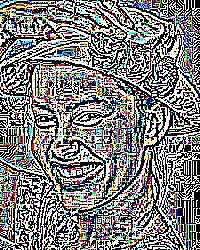

See also
bilevel_channel, random_threshold_channel,
threshold
Magick API
AdaptiveThresholdImage
add_compose_mask
img.add_compose_mask(mask) -> self
Description
Associates a mask with an image that will be used as the destination image in a composite operation. The areas of the
destination image that are masked by white pixels will be modified by the composite method, while areas masked by black pixels
are unchanged.
See
Using a Compose Mask to Limit the Composed Area
in Anthony Thyssen's
Examples of ImageMagick Usage.
Arguments
The mask image must have the same dimensions as the destination image.
Returns
self
Example

|
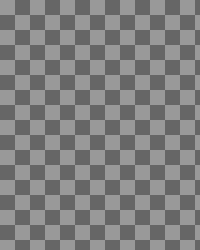
|

|

|
| Background |
Source |
Mask |
Result |
See also
composite,
delete_compose_mask
Notes
This method uses a copy of the argument as the mask. If you change the mask image you must call this method again to update the mask.
Magick API
SetImageMask
add_noise
img.add_noise(noise_type) -> image
Description
Adds random noise to the image. The amount of time
add_noise requires depends on the NoiseType argument.
Arguments
A NoiseType value.
Returns
A new image
Example

Click the NoiseType to see the effect.
Notes
The RandomNoise type was added in ImageMagick 6.3.5.
Magick API
AddNoiseImage
See also
add_noise_channel
add_profile
img.add_profile(filename) -> self
Description
Adds an ICC (a.k.a. ICM), IPTC, or generic profile. If the file contains more than one profile all the profiles are added.
Arguments
The filename of a file containing the profile.
Returns
self
Example
img.add_profile('my_cmyk.icm')
See also
The iptc_profile and color_profile attributes provide very
similar functionality, except that these attributes accept the profile data in the form of a string. The
profile! method can also be used to add a profile. The type of profile must be specified and the profile data
must be in the form of a string. Also see delete_profile and each_profile.
Magick API
ProfileImage
add_noise_channel
img.add_noise_channel(noise_type [,channel...]) -> image
Description
Adds random noise to the specified channel or channels in the image.
Arguments
- noise_type
- A NoiseType value.
- channel...
-
0 or more
ChannelType arguments. If no channels are specified, adds noise to all the channels. Specifying no channel
arguments has the same effect as the
add_noise method, above.
Returns
A new image
Magick API
AddNoiseImageChannel
See also
add_noise
img.affine_transform(matrix) -> image
Description
Transforms the image as specified by the affine matrix.
See
Coordinate system transformations
in the
Scalable Vector Graphics (SVG) 1.0 Specification
for more information about transformation matrices.
Arguments
An
AffineMatrix object.
Returns
A new image
Example
The affine matrix in this example skews the receiver by π/6 radians along both axes.


See also
rotate,
shear
Magick API
AffineTransformImage
alpha
img.alpha(type) ->
type
Description
Set a flag to indicate whether or not to use alpha channel data.
Arguments
One of the following values of the AlphaChannelOption enumeration:
- OnAlphaChannel
-
Enable the images use of transparency. If transparency data did not exist, allocate the data and set to opaque. If the image previously had
transparency data, the data is again enable as it was when turned off. The transparency data is not changed or modified in any way.
- BackgroundAlphaChannel
- Set fully transparent pixels to the background color. (Available in IM 6.5.2-5.)
- CopyAlphaChannel
-
Turns on the alpha/matte channel, then copies the gray-scale intensity of the image, as an alpha mask, into the alpha channel, converting a gray-scale
mask into a transparent shaped image ready to be colored appropriately. The color channels are not modified.
- OffAlphaChannel
-
Disables the image's transparency channel. Does not delete or change the existing data, just turns of the use of that data. This is the same as
assigning false to the old matte= attribute.
- ExtractAlphaChannel
-
Creates a grayscale mask of the image's shape by copying the alpha channel values into all the color channels, and then turning off the image's
transparency. The inverse of CopyAlphaChannel
- OpaqueAlphaChannel
- Turns on the alpha/matte channel and forces it to be fully opaque.
- SetAlphaChannel
-
Turns on the alpha/matte channel and if it was previously turned off resets the channel to opaque. If the image already had the alpha channel turned
on, it will have no effect.
- ShapeAlphaChannel
- As CopyAlphaChannel but also colors the resulting shape mask with the current background color.
- TransparentAlphaChannel
-
Turns on the alpha/matte channel and forces it to be fully transparent. This effectivally creates a transparent image the same size as the original,
with all its meta-data still attached.
Returns
The argument.
See also
alpha?
Notes
Available in ImageMagick 6.3.5 and later.
Magick API
SetImageAlphaChannel
alpha?
img.alpha? -> true or
false
Description
Returns true if the alpha channel will be used, false otherwise.
See also
alpha
Magick API
GetImageAlphaChannel
annotate
img.annotate(draw, width, height, x, y, text)
[ { additional parameters } ] ->
self
Description
This is the same method as the annotate method in the Draw class, except that the first argument is a Draw object. Refer to the
documentation for Draw#annotate for more information. Some users feel like annotate is better placed in
Image than in Draw. Okay, here it is!
Returns
self
auto_gamma_channel
img.auto_gamma_channel([channel...]) -> image
Description
"Automagically" adjust the gamma level of an image.
Arguments
- channel...
-
0 or more
ChannelType arguments. If no channels are specified, automagically adjusts the gamma level of all the
channels.
Returns
A new image
auto_level_channel
img.auto_level_channel([channel...]) -> image
Description
"Automagically" adjust the color levels of an image.
Arguments
- channel...
-
0 or more
ChannelType arguments. If no channels are specified, automagically adjusts the color level of all the
channels.
Returns
A new image
auto_orient
img.auto_orient -> image
Description
Rotates or flips the image based on the image's EXIF orientation tag. Note that only some models of modern digital cameras can tag an image with the
orientation. If the image does not have an orientation tag, or the image is already properly oriented, then
auto_orient returns an exact copy of the image.
Returns
A new image
See also
auto_orient!
Magick API
FlipImage, FlopImage, RotateImage, TransposeImage, TransverseImage
auto_orient!
img.auto_orient! -> self
Description
Rotates or flips the image based on the image's EXIF orientation tag. Note that only some models of modern digital cameras can tag an image with the
orientation. If the image does not have an orientation tag, or the image is already properly oriented, then
auto_orient! returns nil.
Returns
self. or nil if the image is already properly oriented
See also
auto_orient
bilevel_channel
img.bilevel_channel(threshold [,channel...]) -> image
Description
Changes the value of individual pixels based on the intensity of each pixel channel. The result is a high-contrast image.
Arguments
- threshold
- The threshold value, a number between 0 and QuantumRange.
- channel...
-
0 or more
ChannelType arguments. If no channels are specified, all the channels are thresholded.
Returns
A new image
Example
bilevel_channel(2*QuantumRange/3, RedChannel)


See also
adaptive_threshold,
random_threshold_channel
Magick API
BilevelImageChannel
black_threshold
img.black_threshold(red_channel [, green_channel [,
blue_channel [, opacity_channel]]]) -> image
Description
Forces all pixels below the threshold into black while leaving all pixels above the threshold unchanged.
Arguments
Each channel argument is a number between 0 and QuantumRange. All arguments except the first may be omitted. If the
green_channel or blue_channel argument is omitted, the default value is the
red_channel value. If the opacity_channel argument is omitted, the default value is
OpaqueOpacity.
Returns
A new image
See also
white_threshold,
bilevel_channel
Magick API
BlackThresholdImage
blend
img.blend(overlay, src_percentage, dst_percentage,
x_offset=0, y_offset=0) -> image
img.blend(overlay, src_percentage, dst_percentage,
gravity, x_offset=0, y_offset=0) -> image
Description
Adds the overlay image to the target image according to src_percent and
dst_percent.
This method corresponds to the -blend option of ImageMagick's
composite command.
Arguments
- overlay
- The source image for the composite operation. Either an imagelist or an image. If an imagelist, uses the current image.
- src_percentage
-
Either a non-negative number a string in the form "NN%". If
src_percentage is a number it is interpreted as a percentage. Both 0.25 and "25%" mean 25%. This argument is required.
- dst_percentage
-
Either a non-negative number a string in the form "NN%". If
src_percentage is a number it is interpreted as a percentage. Both 0.25 and "25%" mean 25%. This argument may omitted if no
other arguments follow it. In this case the default is 100%-src_percentage.
The blend method can be called with or without a gravity argument. The gravity,
x_offset, and y_offset arguments are described in the documentation for
watermark.
Example
See
"Blend Two Images Together".
Returns
A new image
See also
dissolve, composite
blue_shift
img.blue_shift(factor=1.5) -> image
Description
Simulate a scene at nighttime in the moonlight.
Arguments
- factor
- Larger values increase the effect. The default is 1.5.
Returns
A new image
Notes
Available in ImageMagick 6.5.4-3 and later.
Magick API
BlueShiftImage
blur_channel
img.blur_channel(radius=0.0, sigma=1.0[, channel...]]) -> image
Description
Blurs the specified channel.
We convolve the image with a Gaussian operator of the given radius and standard deviation (sigma) . The blur_channel method differs from
gaussian_blur_channel
in that it uses a separable kernel which is faster but mathematically equivalent to the non-separable kernel.
Arguments
For reasonable results, the radius should be larger than sigma. Use a radius of 0 and
blur_channel selects a suitable radius for you.
- channel...
-
One or more
ChannelType values. If none are specified, the red, green, and blue channels are blurred. This is the
equivalent of blur_image.
Returns
A new image
See also
blur_image, gaussian_blur_channel,
motion_blur, radial_blur,
selective_blur_channel
Magick API
BlurImageChannel
blur_image
img.blur_image(radius=0.0, sigma=1.0) -> image
Description
Blurs the image.
We convolve the image with a Gaussian operator of the given radius and standard deviation (sigma).
Arguments
For reasonable results, the radius should be larger than sigma. Use a
radius of 0 and blur_image selects a suitable radius for you.
Returns
A new image.
Example


See also
blur_channel, gaussian_blur, motion_blur,
radial_blur,
selective_blur_channel
Magick API
BlurImage
border
img.border(width, height, color) ->
image
Description
Add a border around the image.
Arguments
- width
- Border width in pixels
- height
- Border height in pixels
- color
-
Border color. Use a
named color or a pixel object.
Returns
A new image
Example



See also
border!,
frame
Magick API
BorderImage
border!
img.border!(width, height, color) ->
self
Description
In-place form of border
Returns
self
bounding_box
img.bounding_box -> rectangle
Description
The image's bounding box. The bounding box is the rectangle that encloses all the pixels not in the border color. Uses the current
fuzz value.
Returns
A
Rectangle
object.
Example
In this example, the bounding box is the gray square enclosing the blue circle. (The coordinates and red circles were added after the bounding box was
computed.)
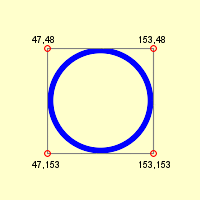
change_geometry
img.change_geometry(string) {|cols,rows,image| block} ->
??? (see Returns)
img.change_geometry(geometry) {|cols,rows,image| block} ->
??? (see Returns)
Description
The change_geometry method supports resizing a method by specifying constraints. For example, you can specify that the image should be
resized such that the aspect ratio should be retained but the resulting image should be no larger than 640 pixels wide and 480 pixels tall.
The argument may be either a
geometry string or a Geometry object. Change_geometry yields to the
block, passing new width and height values based on the argument with respect to self. The return value is the return value of the block.
Arguments
An
geometry string or a
Geometry object
Returns
The value returned by the block
Example
mona = Magick::Image.read('MonaLisa.jpg').first
mona.change_geometry!('320x240') { |cols, rows, img|
img.resize!(cols, rows)
}
Magick API
ParseSizeString
Note
change_geometry! is an alias for change_geometry.
changed?
img.changed? -> true or
false
Description
Returns
true if any pixel has been altered since the image was constituted.
Magick API
IsTaintImage
channel
img.channel(channel) -> image
Description
Extracts a channel from the image.
A channel is a particular color component of each pixel in the [image].
Arguments
A ChannelType value.
Returns
An image in which the RGB values of all the pixels have been set to a gray corresponding to the specified channel value. For example, given a pixel in
the original image with the value R=255, G=128, B=0 and the RedChannel argument, the equivalent pixel in the result image will have the value R=255,
G=255, and B=255. For the BlueChannel argument, the pixel would have the value R=0, G=0, B=0.
Example
The channel image preserves the tone of the selected RGB component.
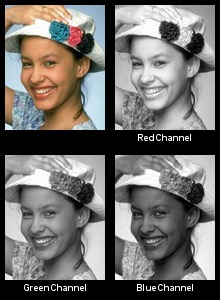
Magick API
ChannelImage
channel_depth
img.channel_depth([channel...]) -> number
Description
Returns the maximum depth for the specified channel or channels.
Arguments
- channel...
-
Zero or more
ChannelType values. If no arguments are specified, the default is all channels.
Returns
The maximum depth
See also
set_channel_depth
Magick API
GetImageChannelDepth
channel_extrema
img.channel_extrema([channel...]) -> [number, number]
Description
Returns the minimum and maximum intensity values for the specified channel or channels.
Arguments
- channel...
-
Zero or more
ChannelType values. If no arguments are specified, the default is all channels.
Returns
An array. The first element in the array is the minimum value. The second element is the maximum value.
Magick API
GetImageChannelExtrema
channel_mean
img.channel_mean([channel...]) -> [number, number]
Description
Returns the mean and standard deviation values for the specified channel or channels.
Arguments
- channel...
-
Zero or more
ChannelType values. If no arguments are specified, the default is all channels.
Returns
An array. The first element in the array is the mean value. The second element is the standard deviation.
Magick API
GetImageChannelMean
charcoal
img.charcoal(radius=0.0, sigma=1.0) -> image
Description
Adds a "charcoal" effect to the image. You can alter the intensity of the effect by changing the radius and
sigma arguments.
Arguments
- radius
- The radius of the pixel neighborhood.
- sigma
- The standard deviation of the Gaussian, in pixels.
Returns
A new image
Example


Magick API
CharcoalImage
check_destroyed
img.check_destroyed -> nil
Description
Raises DestroyedImageError if the image has been destroyed. Returns nil otherwise.
See also
destroy!,
destroyed?
chop
img.chop(x, y, width,
height) -> image
Description
Removes the specified rectangle and collapses the rest of the image to fill the removed portion.
Arguments
- x
- The x offset of the rectangle from the upper-left corner of the image.
- y
- The y offset of the rectangle from the upper-left corner of the image.
- width
- The width of the rectangle.
- height
- The height of the rectangle.
Returns
A new image
Example
The chop rectangle is highlighted in the "before" image. The result may seem counter-intuitive!


See also
crop
Magick API
ChopImage
Description
Same as dup except the frozen state of the original is propagated to the new copy.
Returns
A new image
See also
dup
clut_channel
img.clut(clut_image [, channel...]) -> self
Description
Replace the channel values in the target image with a lookup of its replacement value in an LUT gradient image.
The LUT image should be either a single row or column image of replacement colors. The lookup is controlled by the -interpolate setting, especially for
an LUT which is not the full length needed by the IM installed Quality (Q) level. Good settings for this is the default 'bilinear' or 'bicubic'
interpolation setting for a smooth color gradient, or 'integer' for a direct unsmoothed lookup of color values.
This method is especially suited to replacing a grayscale image with specific color gradient from the CLUT image.
Note that color replacements involving transparency (alpha/matte channel) will lookup the replacement alpha/matte value using the alpha/matte value of
the original image. As such correct alpha channel lookup for a pure gray-scale original image will require a copy of that grayscale to be transferred
into its alpha channel before applying the -clut operator.
Arguments
- clut_image
-
The LUT gradient image. Specify which interpolation method to use by setting this image's
pixel_interpolation_method
attribute to a
PixelInterpolateMethod
value.
- channel...
-
Limit which channels are modified by specifying one or more
ChannelType values. Only these channels will be changed. If no channels are specified, all channels will be
changed.
Returns
self
See also
ImageMagick's -clut option.
color_fill_to_border
img.color_fill_to_border(x, y, fill_color) ->
image
Description
Changes any pixel that is a neighbor of the target pixel and is not the border color to the fill color.
Arguments
- x, y
- The target pixel's location.
- fill_color
-
The fill color. The fill color can be either color name or a
Pixel object.
Returns
A new image
Example
In this example, the aquamarine fill starts at the center of the circle and fills to the black border. All non-black pixels are replaced by the fill
color. Contrast the result of
color_fill_to_border with that of color_floodfill example, below.
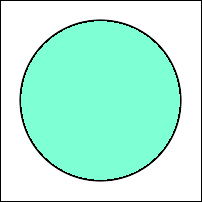

See also
color_floodfill
Magick API
ColorFloodfillImage
color_floodfill
img.color_floodfill(x, y, fill_color) ->
image
Description
Changes any pixel that is the same color and is a neighbor of the target pixel to the fill color.
Arguments
- x, y
- The target pixel's location.
- fill_color
-
The fill color, either color name or a
Pixel object.
Returns
A new image
Example
In this example, the aquamarine fill starts at the center of the circle and replaces all neighboring white pixels. Contrast the result of
color_floodfill with that of color_fill_to_border, above.
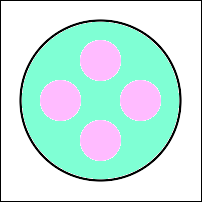

See also
color_fill_to_border,
opaque
Magick API
ColorFloodfillImage
color_histogram
img.color_histogram() -> hash
Description
Computes the number of times each unique color appears in the image.
Returns
A hash. Each key in the hash is a
pixel representing a color that appears in the image. The value associated with the key is the number of times that
color appears in the image. Caution: if the image contains many colors the hash will be very large. You may want to use the
quantize
method to reduce the number of colors before using
color_histogram.
Example
This histogram was produced by sorting the hash returned by
color_histogram by increasing frequency.
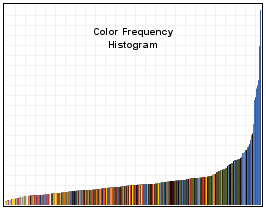
Magick API
GetImageHistogram
colorize
img.colorize(red_pct, green_pct, blue_pct, [matte_pct, ] fill) -> image
Description
Blend the fill color with the image pixels. The red_pct, green_pct, blue_pct and matte_pct arguments are the percentage to blend with the red, green,
blue and matte channels.
Arguments
- red_pct, green_pct, blue_pct, matte_pct
-
The percentage of the fill color red, green, blue and matte (transparency) components to blend with the image pixel. For example,
.25 is 25%. The matte_pct argument is optional.
- fill
- A color name or a Pixel
Returns
A new image
Example
This example converts a color image to a "sepia-tone-ish" image using the quantize and colorize methods.


See also
sepiatone
Magick API
ColorizeImage
colormap
img.colormap(index[, new_color]) -> string
Description
Returns the color in the color map at the specified index. If the
new_color argument is specified, replaces the color at that index with the new color.
Raises IndexError if the image does not contain a color map. Only
PseudoClass images have a color map.
Arguments
- index
-
A number between 0 and the number of colors in the color map. If the value is out of range,
colormap raises an IndexError. You can get
the number of colors in the color map from the colors attribute.
- new_color
-
Optional. If specified, may be either a
color name or a pixel.
Returns
The name of the color at the specified location in the color map
color_point
img.color_point(x, y, fill) ->
image
Description
Set the color of the pixel at
x,
y
to the fill color. This method creates a new image object. If you want to set a single pixel in the image without creating a new image, use
pixel_color or the
Draw#point method.
Arguments
- x, y
- The location of the pixel.
- fill
-
The fill color, either color name or a
Pixel object.
Returns
A new image
Example
f.color_point(50,50, 'red')
See also
pixel_color,
Draw#point
Magick API
GetImagePixels, SyncImagePixels
color_reset!
img.color_reset!(fill) -> self
Description
Sets all the pixels in the image to the specified fill color.
Arguments
The fill color, either color name or a
Pixel object.
Returns
self
Example
f.color_reset!(red)
See also
erase!
Magick API
SetImage
compare_channel
img.compare_channel(img, metric [, channel...]) [
{ optional arguments } ] -> [image, float]
Description
Compares img with the receiver.
Arguments
- image
- Either an imagelist or an image. If an imagelist, uses the current image.
- metric
-
The desired distortion metric. A
MetricType value.
- channel...
-
Zero or more
ChannelType values. All the specified channels contribute to the comparison and the distortion value. If no
channels are specified, compares all channels.
- optional arguments
-
If present,
compare_channel yields to a block in which you can set optional arguments by setting attributes on self. In both
cases color may be either a color name or a pixel.
- options.highlight_color = color
- Emphasize pixel differences with this color. The default is partially transparent red.
- options.lowlight_color = color
- Demphasize pixel differences with this color. The default is partially transparent white.
Returns
An array. The first element is a difference image, the second is a the value of the computed distortion represented as a Float.
See also
difference, <=>,
distortion_channel
Magick API
ImageCompareChannels
Notes
This method was named channel_compare in earlier releases of RMagick. That name remains an alias for compare_channel.
composite
dest.composite(src, x, y,
composite_op) -> image
dest.composite(src, gravity, composite_op) ->
image
dest.composite(src, gravity, x,
y, composite_op) ->
image
Description
Composites
src onto
dest using the specified composite operator.
Arguments
The composite method can be called three different ways:
- 1. Without a gravity argument:
-
- src
- Either an imagelist or an image. If an imagelist, uses the current image.
- x, y
- The x- and y-offset of the composited image, measured from the upper-left corner of the image.
- composite_op
-
A
CompositeOperator
value.
- 2. With a gravity argument, without x and y arguments:
-
- src
- Either an imagelist or an image. If an imagelist, uses the current image.
- gravity
-
A GravityType value that specifies the location of img on image:
- NorthWestGravity
- The composited image abuts the top and left sides of the image.
- NorthGravity
- The composited image is centered left-to-right and abuts the top of the image.
- NorthEastGravity
- The composited image abuts the top and right sides of the image.
- EastGravity
- The composited image is centered top-to-bottom and abuts the right side of the image.
- SouthEastGravity
- The composited image abuts the bottom and right sides of the image.
- SouthGravity
- The composited image is centered left-to-right and abuts the bottom of the image.
- SouthWestGravity
- The composited image abuts the bottom and left sides of the image.
- WestGravity
- The composited image is centered top-to-bottom and abuts the left side of the image.
- CenterGravity
- The composited image is centered left-to-right and top-to-bottom.
- composite_op
-
A
CompositeOperator
value.
- 3. With gravity, x, and y arguments:
-
- src
- Either an imagelist or an image. If an imagelist, uses the current image.
- gravity
- A GravityType value.
- x, y
- The x- and y-offset of the composited image, measured relative to the gravity argument.
- composite_op
-
A
CompositeOperator
value.
Returns
A new image
Example
This example shows the effect of some of the composite operators.
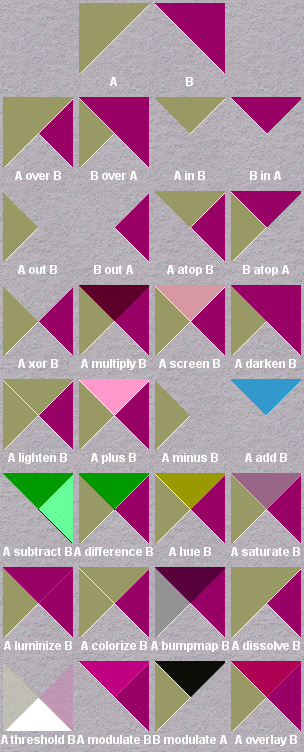
See also
composite!, dissolve,
watermark
Magick API
CompositeImage
composite!
dest.composite!(src, x, y,
composite_op) -> self
dest.composite!(src, gravity, composite_op) ->
self
dest.composite!(src, gravity, x,
y, composite_op) ->
self
Description
In-place form of composite.
Returns
self
composite_affine
dest.composite_affine(src, affine) -> image
Description
Composite
src over
dest as dictated by the
affine argument.
Arguments
- img
- An image or imagelist
- affine
- An
AffineMatrix
Returns
A new image
See also
composite,
affine_transform
Magick API
DrawAffineImage
composite_mathematics
dest.composite_mathematics(src, a, b,
c, d, gravity) -> image
dest.composite_mathematics(src, a, b,
c, d, x, y) -> image
dest.composite_mathematics(src, a, b,
c, d, gravity, x, y) ->
image
Description
Merge the source and destination images according to the formula
a*Sc*Dc + b*Sc + c*Dc + d
where Sc is the source pixel and Dc is the destination pixel.
Equivalent to the
-compose Mathematics -set option:compose:args a,b,c,d
options to ImagMagick's convert command. See
Examples of ImageMagick Usage.
Arguments
- src
- Either an imagelist or an image. If an imagelist, uses the current image.
- a, b, c, d
- See the description.
- gravity
- A GravityType value. If omitted, the default gravity is NorthWestGravity.
- x, y
-
The x- and y-offset of the composited image, measured relative to the
gravity argument. If omitted, the default value is 0.0.
Returns
A new image
See also
composite
Magick API
CompositeImage
composite_tiled
img.composite_tiled(src, composite_op = Magick::OverCompositeOp) ->
image
Description
Composites multiple copies of the source image across and down the image, producing the same results as ImageMagick's composite command with the -tile
option.
Arguments
- src
- The source image
- composite_op
-
A
CompositeOperator value
Returns
A new image
See also
composite,
composite_tiled!
Magick API
CompositeImage
composite_tiled!
img.composite_tiled!(src, composite_op = Magick::OverCompositeOp) ->
self
compress_colormap!
img.compress_colormap! -> self
Description
Removes duplicate or unused entries in the colormap. Only
PseudoClass images have a colormap. If the image is DirectClass then
compress_colormap! converts it to PseudoClass.
Returns
self
Example
f = Magick::Image.read('cbezier1.gif').first #=> cbezier1.gif GIF 500x350+0+0 PseudoClass 128c 8-bit 177503b
f.colors #=> 128
f.compress_colormap! #=> cbezier1.gif GIF 500x350+0+0 PseudoClass 108c 8-bit 177503b
f.colors #=> 108
Magick API
CompressColormap
contrast
img.contrast(sharpen=false) -> image
Description
Enhances or reduces the intensity differences between the lighter and darker elements of the image.
Arguments
If
sharpen is
true, the contrast is increased, otherwise it is reduced.
Returns
A new image
Example
In this example the contrast is reduced in each successive image.
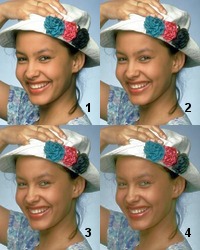
See also
contrast_stretch_channel,
sigmoidal_contrast_channel
Magick API
ContrastImage
contrast_stretch_channel
img.contrast_stretch_channel(black_point [, white_point] [,
channel...]) ->
image
Description
This method
is a simple image enhancement technique that attempts to improve the contrast in an image by `stretching' the range of intensity values it contains
to span a desired range of values. It differs from the more sophisticated histogram equalization in that it can only apply a linear scaling function
to the image pixel values. As a result the `enhancement' is less harsh.
Arguments
- black_point
- black out at most this many pixels. Specify an absolute number of pixels as a numeric value, or a percentage as a string in the form 'NN%'.
- white_point
-
burn at most this many pixels. Specify an absolute number of pixels as a numeric value, or a percentage as a string in the form 'NN%'. This argument
is optional. If not specified the default is
all pixels - black_point pixels.
- channel...
-
0 or more
ChannelType arguments. If no channels are specified all channels are included.
Returns
A new image
See also
contrast,
equalize
Magick API
ContrastStretchImage
convolve
img.convolve(order, kernel) -> image
convolve_channel
img.convolve_channel(order, kernel [, channel...])
-> image
Description
Applies a custom convolution kernel to the specified channel or channels in the image.
Arguments
- order
- The number of columns and rows in the kernel.
- kernel
- An order*order matrix of
Float values.
- channel...
-
0 or more
ChannelType arguments. If no channels are specified the effect is the same as calling
convolve.
Returns
A new image
Magick API
ConvolveImageChannel
See also
convolve
copy
img.copy -> other_image
Description
Returns a copy of the image. The tainted state of the original is propagated to the copy.
Example
f2 = f.copy
See also
clone, dup,
ImageList#copy
Magick API
CloneImage
crop
img.crop(x, y, width,
height) -> image
img.crop(gravity, x, y,
width, height) -> image
img.crop(gravity, width, height) ->
image
Description
Extracts the specified rectangle from the image.
Arguments
The crop method can be called three different ways:
- 1. Without a gravity argument:
-
- x, y
- The x- and y-offset of the rectangle relative to the upper-left corner of the image
- width, height
- The width and height of the rectangle.
- 2. With a gravity argument, but without x and y arguments:
-
- gravity
-
A GravityType
value specifying the position of the rectangle.
- NorthWestGravity
- The rectangle abuts the top and left sides of the image.
- NorthGravity
- The rectangle is centered left-to-right and abuts the top of the image.
- NorthEastGravity
- The rectangle abuts the top and right sides of the image.
- EastGravity
- The rectangle is centered top-to-bottom and abuts the right side of the image.
- SouthEastGravity
- The rectangle abuts the bottom and right sides of the image.
- SouthGravity
- The rectangle is centered left-to-right and abuts the bottom of the image.
- SouthWestGravity
- The rectangle abuts the bottom and left sides of the image.
- WestGravity
- The rectangle is centered top-to-bottom and abuts the left side of the image.
- CenterGravity
- The rectangle is centered left-to-right and top-to-bottom.
- width, height
- The width and height of the rectangle.
- 3. With gravity, x, and y arguments:
-
- gravity
-
A GravityType value. If the argument is NorthEastGravity, EastGravity, or SouthEastGravity, the
x-offset is measured from the right side of the image. If the argument is SouthEastGravity, SouthGravity, or SouthWestGravity, the
y-offset is measured from the bottom of the image. All other values are ignored and the x- and y-offsets are measured
from the upper-left corner of the image.
- x, y
- The x- and y-offset of the rectangle from the sides specified by the gravity argument.
- width, height
- The width and height of the rectangle.
Notes
The
crop method retains the offset information in the cropped image. This may cause the image to appear to be surrounded by blank or black
space when viewed with an external viewer. This only occurs when the image is saved in a format (such as GIF) that saves offset information. To reset the
offset data, add
true as the last argument to
crop. For example,
cropped = img.crop(x, y, width, height, true)
You can add true as the last argument with any of the three argument list formats described above.
Returns
A new image
Example
The crop rectangle is highlighted in the "before" image.


Example 2
crop_with_gravity.rb
See also
crop!, chop,
excerpt
Magick API
CropImage
crop!
img.crop!(x, y, width,
height) -> self
img.crop!(gravity, x, y,
width, height) -> self
img.crop!(gravity, width, height) ->
self
Description
The in-place form of
crop.
Returns
self
crop_resized
img.crop_resized(width, height, gravity=CenterGravity) ->
image
cycle_colormap
img.cycle_colormap(amount) -> image
Description
Displaces the colormap by a given number of positions. If you cycle the colormap a number of times you can produce a psychedelic effect.
The returned image is always a PseudoClass image, regardless of the type of the original image.
Arguments
The number of positions to cycle.
Returns
A new image
Example
Mouse over the image to see an animation made by cycling the colormap between each copy.


Magick API
CycleColormapImage
decipher
img.decipher(passphrase) -> image
Description
Decipher an enciphered image.
Arguments
The passphrase used to encipher the image.
Returns
A new image
Example
deciphered_img = img.decipher("magic word")
Magick API
DecipherImage
See also
encipher
delete_compose_mask
img.delete_compose_mask() -> self
delete_profile
img.delete_profile(profile_name) -> self
Description
Deletes the specified profile. This method is effectively the same as passing a nil 2nd argument to
profile!.
Arguments
The profile name, "IPTC" or "ICC" for example. Specify "*" to delete all the profiles in the image.
See also
Setting the
iptc_profile attribute or
color_profile
attribute to nil causes the profile to be deleted. Also see
strip! and add_profile.
Magick API
ProfileImage
deskew
img.deskew(threshold=0.40, auto_crop_width=nil) ->
image
Description
Straightens an image. A threshold of 40% works for most images.
Arguments
- threshold
- A percentage of QuantumRange. Either a Float between 0 and 1.0, inclusive, or a string in the form "NN%" where NN is between 0 and 100.
- auto_crop_width
-
Specify a value for this argument to cause the deskewed image to be auto-cropped. The argument is the pixel width of the image background (e.g. 40).
Returns
A new image
Example
img2 = img.deskew
Magick API
DeskewImage (available in 6.4.2)
despeckle
img.despeckle -> image
Description
Reduces the speckle noise while preserving the edges.
Returns
A new image
Magick API
DespeckleImage
destroy!
img.destroy! -> self
Description
Returns all the memory associated with the image to the system. After an image has been destroyed, all Image methods (except
destroyed? and inspect) called on the image will raise a DestroyedImageError.
It is not possible to recover a destroyed image.
Returns
self
See also
check_destroyed,
destroyed?
destroyed?
img.destroyed? -> true or
false
difference
img.difference(other) -> array
Description
Compares two images and computes statistics about their difference.
A small normalized mean square error...suggests the images are very similar in spatial layout and color.
Returns
An array of three Float values:
- mean error per pixel
- The mean error for any single pixel in the image.
- normalized mean error
-
The normalized mean quantization error for any single pixel in the image. This distance measure is normalized to a range between 0 and 1. It is
independent of the range of red, green, and blue values in the image.
- normalized maximum error
-
The normalized maximum quantization error for any single pixel in the image. This distance measure is normalized to a range between 0 and 1. It is
independent of the range of red, green, and blue values in your image.
After difference returns, these values are also available from the mean_error_per_pixel,
normalized_mean_error, and
normalized_maximum_error
attributes.
See also
<=>
Magick API
IsImagesEqual
dispatch
img.dispatch(x, y, columns,
rows, map, float=false) -> array
Description
Extracts the pixel data from the specified rectangle and returns it as an array of either Integer or Float values.
The array returned by dispatch is suitable for use as an argument to constitute.
Arguments
- x, y
- The offset of the rectangle from the upper-left corner of the image.
- columns, rows
- The width and height of the rectangle.
- map
-
A
String reflecting the order of the pixel data.
It can be any combination or order of R = red, G = green, B = blue, A = alpha, C = cyan, Y = yellow, M = magenta, K = black, or I = intensity (for
grayscale).
- float
-
If
true, the returned array elements will be Float values in the range 0..1. If false, the returned array
elements will be Integer values in the range 0..QuantumRange.
Returns
An array
Example
pixels = f.dispatch(0, 0, f.columns, f.rows, "RGB")
See also
constitute, export_pixels,
get_pixels
Magick API
ExportImagePixels
Note
This method is deprecated in ImageMagick. Use the
export_pixels method instead.
displace
img.displace(displacement_map, x_amplitude,
y_amplitude, x_offset=0, y_offset=0) -> image
img.displace(displacement_map, x_amplitude,
y_amplitude, gravity, x_offset=0, y_offset=0) ->
image
Description
Uses displacement_map to move color from img to the output image.
This method corresponds to the -displace option of ImageMagick's
composite command.
Arguments
- displacement_map
- The source image for the composite operation. Either an imagelist or an image. If an imagelist, uses the current image.
- x_amplitude
- The maximum displacement on the x-axis.
- y_amplitude
-
The maximum displacement on the y-axis. This argument may omitted if no other arguments follow it. In this case the default is the value of
x_amplitude.
The displace method can be called with or without a gravity argument. The gravity,
x_offset, and y_offset arguments are described in the documentation for
watermark.
Example
See
"Composite Displacement Maps"
in Anthony Thyssen's
Examples of ImageMagick Usage.
Returns
A new image
See also
composite
display
img.display [ { optional arguments } ] -> self
Description
Display the image on an X Window screen. By default, the screen is the local monitor. Right-click the window to display a context menu.
Arguments
You can specify additional arguments by setting Info attributes in a block associated with the method call. Specifically, you can set the name of a
non-default X Window screen with the
server_name
attribute.
Returns
self
Note
The display method is not supported on native MS Windows.
Magick API
DisplayImages
dissolve
img.dissolve(overlay, src_percentage,
dst_percentage, x_offset=0, y_offset=0) -> image
img.dissolve(overlay, src_percentage,
dst_percentage, gravity, x_offset=0, y_offset=0)
-> image
Description
Composites the overlay image into the target image. The opacity of img is multiplied by
dst_percentage and opacity of overlay is multiplied by src_percentage.
This method corresponds to the -dissolve option of ImageMagick's
composite command.
Arguments
- overlay
- The source image for the composite operation. Either an imagelist or an image. If an imagelist, uses the current image.
- src_percentage
-
Either a non-negative number a string in the form "NN%". If
src_percentage is a number it is interpreted as a percentage. Both 0.25 and "25%" mean 25%. This argument is required.
- dst_percentage
-
Either a non-negative number a string in the form "NN%". If
src_percentage is a number it is interpreted as a percentage. Both 0.25 and "25%" mean 25%. This argument may omitted if no
other arguments follow it. In this case img's opacity is unchanged.
The dissolve method can be called with or without a gravity argument. The gravity,
x_offset, and y_offset arguments are described in the documentation for
watermark.
Example
See "
Dissolve One Image Over Another" in Anthony Thyssen's
Examples of ImageMagick Usage.
bgnd.dissolve(overlay, 0.50, 1.0)


Returns
A new image
See also
blend, composite
distort
img.distort(type, points,
bestfit=false) [ { optional arguments } ] ->
image
Description
Distort an image using the specified distortion type and its required arguments. This method is equivalent to ImageMagick's -distort option.
Arguments
- type
-
One of the following values:
- AffineDistortion
- AffineProjectionDistortion
- ArcDistortion
- BarrelDistortion
- BarrelInverseDistortion
- BilinearDistortion
- PerspectiveDistortion
- PerspectiveProjectionDistortion
- PolynomialDistortion
- ScaleRotateTranslateDistortion
- ShepardsDistortion
- points
- An array of numbers. The size of the array depends on the distortion type.
- bestfit
-
If bestfit is enabled, and the distortion allows it, the destination image is adjusted to ensure the whole source image will
just fit within the final destination image, which will be sized and offset accordingly. Also in many cases the virtual offset of the source image
will be taken into account in the mapping.
- optional arguments
-
If present,
distort yields to a block in which you can set optional arguments by calling methods on self.
- options.define("distort:viewport", "WxH+X+Y")
-
Specify the size and offset of the generated viewport image of the distorted image space. W and H are the width and height, and X and Y are the
offset.
- options.define("distort:scale", N)
-
N is an integer factor.
Scale the output image (viewport or otherwise) by that factor without changing the viewed contents of the distorted image. This can be used
either for 'super-sampling' the image for a higher quality result, or for panning and zooming around the image (with appropriate viewport
changes, or post-distort cropping and resizing).
- options.verbose(true)
-
Attempt to output the internal coefficients, and the -fx equivalent to the distortion, for expert study, and debugging purposes. This many not be
available for all distorts.
Returns
A new image
Example
result = img.distort(Magick::ScaleRotateTranslateDistortion, [0]) do |options|
options.define "distort:viewport", "44x44+15+0"
options.define "distort:scale", 2
end
Note
See
Distortion Operator
in Anthony Thyssen's excellent
Examples of ImageMagick Usage
for more information about distortion operations.
distortion_channel
img.distortion_channel(reconstructed_image, metric[,
channel...]) -> float
Description
(C)ompares one or more image channels of an image to a reconstructed image and returns the specified distortion metric.
Arguments
- reconstructed_image
- Either an imagelist or an image. If an imagelist, uses the current image.
- metric
-
The desired distortion metric. A
MetricType value.
- channel...
-
Zero or more
ChannelType values. All the specified channels contribute to the comparison and the distortion value. If no
channels are specified, compares all channels.
Returns
The distortion metric, represented as a floating-point number.
Magick API
GetImageChannelDistortion
See also
compare_channel,
difference
dup
img.dup -> other_image
Description
Same as copy.
Returns
A new image
See also
clone