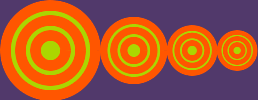class RVG < Object
Table of Contents
class methods
attributes
instance methods
shared methods
In addition to the methods listed above, class RVG also implements the styles method, the
shape methods and the transform methods.
Units
class methods
new
RVG.new(width=nil, height=nil) [ { |canvas| drawing method calls } ] ->
rvg
Description
Creates a container that can have its own coordinate system. Within the block, call drawing methods on canvas to render shapes, text, and
raster images in the container.
An RVG object is always the outermost container for a drawing. Call the
draw method on the returned RVG object to produce the final image.
Arguments
If the RVG object is the outermost container,
width and height are required and specify the width and height of the final drawing in pixels. You can
call conversion methods to use units such as inches and millimeters instead of pixels.
Returns
An RVG object
Example
See the tutorial for a simple example. The image below demonstrates an advanced use of RVG.new. This example
creates an RVG object that draws an orange-and-green target. The width and height arguments are
omitted in the RVG.new call.
Click the image to see the example script.
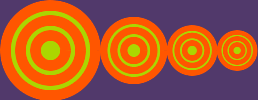
See also
Group
attributes
background_fill=
canvas.background_fill =
value
Description
Specify a background fill color. The attribute value may be either a
pixel or a color name. The default fill color is "#00000000". This color is
usually called "none". This attribute has no effect on nested RVG objects.
Example
canvas.background_fill = 'white'
Returns
value
background_fill_opacity=
canvas.background_fill_opacity =
value
Description
Specify the opacity of the background fill color when the
background fill is not the default. The value is a number between 0.0 (fully transparent) and 1.0 (fully opaque). The
default is 1.0. The attribute is ignored unless background_fill is specified. This attribute has no effect on nested RVG objects.
Example
canvas.background_fill = 'white'
canvas.background_fill_opacity = 0.50
Returns
value
background_image=
canvas.background_image =
image
Description
Specify an image to be used as the canvas background. The value is an
Image object. This attribute has no effect on nested RVG objects.
Example
canvas.background_image = Magick::Image.read('myBackground.gif').first
Returns
image
See also
background_position=
background_pattern=
canvas.background_pattern =
fill
Description
Specify an Fill object to fill the canvas background. This attribute has no effect on nested RVG objects.
Example
canvas.background_pattern = Magick::GradientFill.new(0, 0, 0, 100, "#900", "#000")
Returns
a Fill object
background_position=
canvas.background_position =
pos
Description
If the dimensions of the image specified by
background_image do not exactly match the canvas dimensions, this attribute specifies how to position the image on
the background. This attribute has no effect on nested RVG objects.
Argument
The value of
pos can be any one of the following symbols :
- :scaled
- The image is scaled to fit. The image proportions are not retained.
- :tiled
- The image is tiled across the background.
- :fit
-
The image is scaled to fit. The image proportions are retained. Any part of the background that is not covered by the image is colored with the
background color.
Example
canvas.background_image = Magick::Image.read('myBackground.gif').first
canvas.background_position = :scaled
Returns
pos
canvas
rvg.canvas -> image
Description
After the draw method has been used, returns the rendered image. This is the same image that
draw returns.
Returns
An image
desc, desc=
rvg.desc -> string
rvg.desc = string
Description
Use the desc attribute to assign a text description to the drawing. The description will be assigned to the "desc" property of the resulting
image. This attribute has no effect on nested RVG objects.
height
rvg.height ->
height
Description
The height of the RVG object in user coordinates.
See also
width
rvg.metadata -> string
rvg.metadata = string
Description
Use the metadata attribute to assign additional metadata to the drawing. The metadata string will be assigned to the "metadata" property of
the resulting image. This attribute has no effect on nested RVG objects.
title, title=
rvg.title -> string
rvg.title = string
Description
Use the title attribute to assign a title to the drawing. The title will be assigned to the "title" property of the resulting image. This
attribute has no effect on nested RVG objects.
Description
The width of the RVG object in user coordinates.
See also
height
Description
If this RVG object is nested within another RVG object, returns the x-offset in user coordinates from the upper-left corner of the enclosing RVG object.
See also
y
Description
If this RVG object is nested within another RVG object, returns the y-offset in user coordinates from the upper-left corner of the enclosing RVG object.
See also
x
instance methods
Description
Causes all the drawing objects that have been added to the canvas to be rendered.
Regardless of the order in which methods were called,
draw executes the methods in this order:
- transforms, in the order they were called.
viewbox and preserve_aspect_ratio- styles
- nested groups, RVG objects, shapes, text, and images, in the order they were added to the containing object
Nested groups and RVG objects also follow this sequence.
Returns
An image
Example
img = rvg.draw
img.write('myDrawing.jpg')
g
rvg.g [{|grp| ...}] -> group
Description
Calls RVG::Group.new to construct a group and adds it to the enclosing RVG object. Yields to a block if one is present,
passing the new group as an argument.
Returns
Returns the new group, so RVG::Group methods can be chained to this method.
image
rvg.image(raster_image, width=nil, height=nil,
x=0, y=0) -> image
Description
Calls RVG::Image.new to construct an image and adds it to the enclosing RVG object.
Returns
Returns the new image, so RVG::Image methods can be chained to this method.
Notes
An RVG::Image object is not the same as a Magick::Image object!
preserve_aspect_ratio
rvg.preserve_aspect_ratio(align, meet_or_slice='meet') [{|self| ...}] -> self
Description
If you use the viewbox method and the user coordinate system does not scale uniformly to the default coordinate system (for
example, the width and height of the RVG object is 4x3 and the user coordinate system is 16x9), use the preserve_aspect_ratio method to
specify whether or not the content is stretched to fit. If not, you can specify how to fit the content into the space.
Preserve_aspect_ratio yields to a block if one is present, passing self as an argument.
Arguments
- align
-
When the value of the
meet_or_slice argument is 'meet' or 'slice', this argument controls the placement of the content within the
viewport. The align argument is the concatenation of an x-alignment and a y-alignment. The values are shown in these
lists:
x-alignment
- xMin
- align the minimum x value of the content with the left corner of the viewport.
- xMid
- vertically center the content within the viewport.
- xMax
- align the maximum x value of the content with the right corner of the viewport.
y-alignment
- YMin
- align the minimum y value of the content with the top of the viewport.
- YMid
- horizontally center the content within the viewport.
- YMax
- align the maximum y value of the content with the bottom of the viewport
- meet_or_slice
-
This argument can have one of these three values:
- 'none'
- The content is scaled as necessary so that it fits exactly within the viewport. The aspect ratio is not maintained.
- 'meet'
-
The content is scaled as necessary so that the larger dimension exactly fits the viewport. There may be some unused space in the viewport. The
aspect ratio is maintained.
- 'slice'
-
The content is scaled as necessary so that the smaller dimension exactly fits the viewport. Some of the content in the larger dimension may be cut
off. The aspect ratio is maintained.
Example

Returns
Self, so other RVG methods can be chained to this method.
See Also
viewbox
rvg
rvg.rvg(width, height, x=0,
y=0) [{|new_rvg| ...}] -> self
Description
This method constructs a new RVG object and adds it to the enclosing RVG object. Each nested RVG object can use the
viewbox method to define its own coordinate system. The rvg method yields to a block, passing the nested RVG
object as an argument. Within the block, any drawing objects added to the nested RVG object are rendered within the nested RVG object's viewport.
Arguments
- width, height
- Specifies the viewport width and height. The units are in the user coordinate system of the parent container.
- x, y
- The x- and y-axis offsets of the viewport upper-left corner. The units are in the user coordinate system of the parent container.
Example
See the example for
preserve_aspect_ratio.
Returns
The RVG object, so other RVG methods can be chained to this method.
text
rvg.text(x=0, y=0, text=nil) [{|text| ...}] -> text
Description
Calls RVG::Text.new to construct a text object and adds it to the enclosing RVG object. Yields to a block if one is
present, passing the new text object as an argument.
Returns
The RVG::Text object, so other RVG::Text methods can be chained to this method.
use
rvg.use(obj, x=0, y=0,
width=nil, height=nil) -> use
Description
Calls RVG::Use.new to construct a use object and adds it to the RVG object.
When the referenced argument is another RVG object,
width and height can be used to specify the width and height of the viewport. If present and non-nil,
these arguments override any width and height specified when the RVG object was created. You must specify the viewport size either when creating the RVG
object or when referencing it with use.
Examples
See RVG::Use.new
Returns
The RVG::Use object, so other RVG::Use methods can be chained to this method.
viewbox
rvg.viewbox(min_x, min_y, width,
height) [{|self| ...}] -> self
Description
The area of the RVG object is called the viewport. By default the origin of the coordinate system for an RVG object is (0,0). The user
coordinates are pixels and the width and height are established by the width and height arguments to
RVG.new.
Use the viewbox method to superimpose a user coordinate system on the viewport. The viewbox method lets you set up a
coordinate system using the units of your choice.
The viewbox method yields to a block if one is present, passing self as an argument.
Arguments
- min_x, min_y
- The minimum x-coordinate and y-coordinate of the user coordinate system.
- width, height
- The width and height of the user coordinate system.
Example
In the following examples, because the viewbox method specifies the dimensions of the coordinate system, the dimensions specified for the
graphic objects can remain the same while the size of the canvas changes.
Rendered into a 300x200 viewport
Rendered into a 150x200 viewport
Returns
Self, so other RVG methods may be chained to viewbox.
See Also
preserve_aspect_ratio
Units
RVG supports a subset of the unit identifiers defined by the SVG specification. In RVG, unit identifiers are methods in the Float and Integer classes.
The units are (for the most part) defined in terms of "dots per inch," accordingly, the unit identifier methods are added only if the value
Magick::RVG.dpi = NN
is defined, where NN is the number of "dots" (pixels) per inch you wish to use. (Hint: 90 is a good default.)
For example, to specify a length of 10 inches, you can use
Magick::RVG.dpi = 90
length = 10.in # => 900 pixels
If the dpi is defined, the following methods are added to
Float and Integer
- px
- Pixel. The default unit of measurement.
- in
- Converts inches to pixels
- mm
- Converts millimeters to pixels
- cm
- Converts centimeters to pixels
- pt
- Converts points to pixels. There are 72 points to the inch.
- pc
- Converts picas to pixels. There are 12 points to the pica.
- deg
- Degrees. The default unit of rotation.
- rad
- Converts radians to degrees.
- grad
- Converts grads to degrees. There are 400 grads in a circle.
- pct
- This conversion takes an numeric argument and returns a percentage of the argument. For example 20.pct(150) -> 30
SVG also supports em and ex, which are measurements based on the font size. RVG does not.